We show how to install the iOS 16 developer beta on your iPhone (or the public beta, when it comes out) so you can try out the new features ahead of general release.
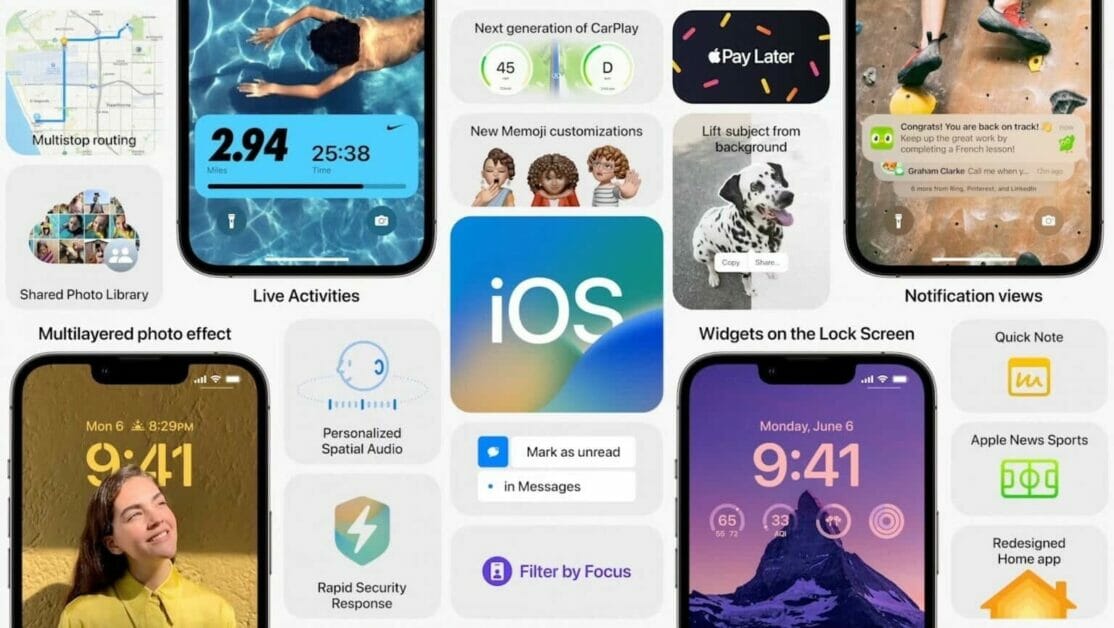
Every June, Apple announces and demonstrates the next version of iOS for your iPhone, but the update itself won’t actually launch for another three months. At WWDC, Apple announced iOS 16, a promising and feature-filled update which won’t be released until the fall of 2022 (probably September).
But what if you don’t want to wait that long to try out the new features? You need to install a beta.
In this article we walk you through the steps required to get the iOS 16 beta. We explain how to join Apple’s beta programmes, and how to install and run an iOS beta on your iPhone.
What’s a beta?
Betas are pre-release testing versions. Every iOS update goes through the beta phase before it’s officially launched, from small tweaks such as 15.5.1 to the full-version game-changers like iOS 16.
There are developer betas (for software developers only), and public betas (for anyone who’s keen). Both types go through multiple versions – probably half a dozen – before a major launch.
Risks and precautions
Note first of all that betas are test versions of upcoming software. They are by definition unfinished, and while they should include most or all of the features in the finished product, there will be cosmetic differences and, inevitably, some glitches and problems that will need to be fixed. The glitches and problems are why Apple bothers to beta-test iOS in the first place.
In other words, don’t expect a perfect user experience. In particular, don’t expect existing apps (ones that you may rely on, and which may have worked fine with the previous version of iOS) to work perfectly with the new version. In extreme cases you may even find that your device is bricked by the beta, and cannot be used until the next beta comes along and hopefully fixes the problem.
At time of writing, we are extremely early in the beta cycle. Apple has only released the very first developer beta of iOS 16, and no public betas at all. (These will start to emerge in July 2022, the company says.) The software is very likely to be unreliable, and you may wish to wait a while before plunging in.
The closer we get to the final launch of iOS 16, the more polished and feature-complete we can expect the available betas to become. The counter to that, of course, is there will less time left to wait for the official launch, so you won’t be gaining so much by installing a beta.
It can be risky, but installing the iOS beta will give you some serious bragging rights among your Apple-loving friends, and let you decide for yourself whether you like the new features, so perhaps it’s a price worth paying…
Assuming you decide to go ahead, we can’t stress enough how important it is to back up your iPhone before you install an iOS beta, or better still, use a secondary device, not your main iPhone, to run it. You won’t lose everything if something goes wrong while the beta is installing, and you’ll be able to go back to the last version should you find that you don’t like the new software after all, or that it’s too buggy.
List of devices compatible with iOS 16 beta
iOS 16 is supported on the:
- iPhone 8 and later
How to install the iOS 16 developer beta
Each stage of iOS 16’s development cycle will be rolled out to developers first, and then to public beta testers afterwards. If you’re a developer and need to test your apps against the most up-to-date version of the OS possible, this is the version to run.
First things first
You’ll need to be registered as an Apple developer. Joining the Apple Developer Program costs $99 a year.
Next, backup, backup, backup. Most of these methods work as a software update where nothing should be erased, but that doesn’t make it perfect. And the user isn’t perfect either. If you find yourself starting from scratch, you’ll want to make sure you have a backup.
- In Settings, tap your name at the top, then go to iCloud > iCloud Backup > Back Up Now.
All set? Okay! Here’s how to install the iOS 16 developer beta, in eight easy steps:
- In Safari on your iPhone, go to developer.apple.com and log in using your Apple ID.
- Go to the Downloads section (you’ll find it in the lefthand menu), scroll down to iOS 16 beta and tap Install Profile, then Accept.
- Open the Settings app. You should see Profile Downloaded at the top of the main screen – tap this. If you can’t see it, go to General > Profile and tap on the iOS 16 beta profile there.
- Tap Install in the top-right to install the iOS 16 beta profile.
- Read the developer consent form and (assuming you’re happy with the terms) give your consent.
- Restart your iPhone.
- Now go to Settings > General > Software Update, where you should see the iOS 16 beta. Tap Download and Install.
- Wait for your iPhone to finish downloading the update, then tap Install when prompted.
And if everything has worked the way it should, your iPhone will now be running the iOS 16 beta.
Can I get the developer beta if I’m not a developer?
If you’re not a developer, but you want to install the developer beta anyway, this is possible. Just be warned that this goes against Apple’s terms and conditions and needless to say will completely rule out any warranty assistance if things go wrong.
You’ll need to find and download a copy of the iOS 16 beta profile on a non-Apple site. Google is your friend here.
Once you’ve downloaded the profile, install the beta using the same method listed above. You can jump to step 3.
How to install the iOS 16 public beta
This is the version of iOS 16 that most of us will be running ahead of launch, since the developer beta is, as the name suggests, for developers only. But the public betas always lag behind the developer ones, and start off significantly later: the first public beta hasn’t been released yet, and isn’t slated to do so until July 2022.
When the public beta of iOS 16 does come out, you’ll be able to install it using the following instructions.
- Click Sign Up on the Apple Beta page and register with your Apple ID.
- Log in to the Beta Software Program.
- Click Enrol your iOS device. (If you signed up for a previous version’s beta last year you may need to uninstall the profile for that and then re-enrol for the new one.)
- Go to beta.apple.com/profile on your iOS device.
- Download and install the configuration profile.
- That will make the beta version available in the Settings app, under General > Software Update.
Do you install iOS beta builds on your daily driver? Let us know in the comments section below.
See also: 10 Best iOS 16 Features Every iPhone User Should Know
