Incorrect settings, buggy firmware, and cheap screen protectors can prevent you from accessing your iPhone’s Notification Center in iOS 17. Here’s what you can do.
The Notification Center is a pretty neat feature that shows your notifications history, allowing you to scroll back and see what you’ve missed. You can choose what applications appear in Notification Center, and how they are handled.
Since it’s so important, It can be a real bummer when the Notification Center on your iPhone stopped working after iOS 17 update. Below, we’ll look at all the potential troubleshooting steps to fix this issue and bring all the Notifications back to your fingertips.
1. Make sure you are launching Notification Center correctlyon iPhone
If Notification Center is not showing on your iPhone, make sure you are launching the feature properly. There are two ways to launch Notification Center on iPhone.
- On the Lock Screen: Swipe up from the middle of the screen to open Notification Center.
- On other screens: Swipe down from the top center to open Notification Center.
To clear your notification history, simply tap the Close button ![]() , then tap Clear.
, then tap Clear.
To close Notification Center, swipe up from the bottom with one finger or press the Home button (on an iPhone with a Home button).
2. Clean Your iPhone’s Screen
Your iPhone’s display not being able to register your touch inputs could be the reason you’re unable to access the Notification Center. It might be because you’re using a thick protective case on your iPhone that might overlap your display, preventing you from accessing the Notification Center.
Besides this, the quality and condition of your screen protector can also be why you can’t access the Notification Center. So, if it has scratches or cracks on it, replace it with a new one. And even if you’re not using your iPhone with a screen protector, its display isn’t immune to dust and dirt that accumulate over time.
Because of this, your screen’s touch sensitivity and accuracy may reduce, making it unresponsive to touch. The best way to fix this issue is to remove the screen protector and clean your iPhone’s display with a microfiber cloth. And when you’re done, see if you’re able to open the Notification Center.
3. Turn Off VoiceOver
For those unaware, VoiceOver is one of the many accessibility features in iOS that lets a visually impaired person interact with their iPhone. It’s a gesture-based screen reader that gives an audio description of what’s on the screen. Unfortunately, you may experience trouble accessing the Notification Center when VoiceOver is running on your iPhone.
So, if you accidentally activated VoiceOver on your iPhone, you can turn it off by heading over to Settings > Accessibility. Once you’re here, tap VoiceOver and toggle off the switch at the top. Now, try opening the Notification Center on your iPhone.
If you rely on VoiceOver to navigate your iPhone, you may not want to switch off the feature. Try other troubleshooting tips below instead.
4. Enable Notification Center Access When Locked
This one is for those having trouble accessing Notification Center from the Lock Screen on their iPhones. It only happens when you don’t give access to Notification Center when your iPhone is locked.
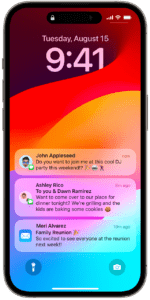
Here’s how you can give access to Notification Center when your iPhone is locked:
- Start the Setting app on your iPhone and go to Face ID & Passcode (on an iPhone with Face ID) or Touch ID & Passcode (on other iPhone models).
- Enter your passcode for verification and scroll down to Allow Access When Locked section.
- Turn on the the goggle next to Notification Center.
After this, you should be able to access the Notification Center from your iPhone’sLock Screen.
5. Update to the Latest iOS Version
iOS updates typically include bug fixes, performance improvements, and new features. Installing the latest updates should be helpful if you’re facing the Notification Center issue because of a bug in the iOS 17 version you’re currently using.
Here’s how you can update your iPhone:
- Start the Settings app and go to General.
- Tap Software Update and check if an update is available.
- Press the Download and Install button to initiate the update.
Once your iPhone is running the latest iOS 17 version, try opening the Notification Center again. If it’s still not working, try some other solutions mentioned below.
6. Restart Your iPhone
The best and quickest approach to resolve any software issue you might be experiencing on your iPhone is to restart it. Therefore, a simple restart should fix this iOS 17 Notification Center problem. However, there’s no dedicated restart button, so you need to turn it off and back on.
To shut down your iPhone, press and hold the side or power button if you have an iPhone SE (second generation) or newer model. On the other hand, if you have an iPhone XR or newer model, hold down the side and either volume down together. Then, move the power-off slider to the right to turn it off.
Turn your iPhone on by holding down the Power button until you see the Apple Logo. Now, check if you can access the Notification Center.
8. Reset Your iPhone’s Settings
Your final option is to reset all the settings of your iPhone if the Notification Center is still not functioning properly despite applying all the methods mentioned in this troubleshooting guide.
This method won’t impact the data stored on your iPhone, but it will fix any issues you’re facing and return all of your iPhone’s settings to their factory default values. Here’s what you need to do:
- Start the Settings app on your iPhone and go to General.
- Scroll down and select the Transfer or Reset iPhoneoption.
- Tap Reset and choose Reset All Settings.
Enter your passcode for verification, and iOS will reset your iPhone’s settings. Now, try opening the Notification Center again.
9. Contact Apple Support
If Notification Center is still not opening on your iPhone even after checking all of the above, it’s time to check in with the geniuses. Check out our help article for more information on how to contact Apple Support.
An inoperable Notification Center can likely result from a faulty device or a software bug that might require a professional to fix it.
Resolve Your iOS 17 Notification Center Issues
Using the methods mentioned in this post, you can easily fix the Notification Center in iOS 17 when it’s not opening.
