One of the most common questions regarding using iPhone is how to spoof your location on iPhone. This is a deceptively simple question, and we’re going to push aside any of the complexities of changing GPS location on iPhone, and instead we’ll show you the single most direct method to fake GPS location on iPhone in 2022, since that is usually what most people are looking to do.
Why Would You Fake Your GPS Location?
While it might smell like some fishy business, there are some valid reasons why you might need to fake GPS location on iphone.
- Location-based games – If you are into games like Pokemon Go, the idea of picking up a different pokemon type without leaving the house seems a boon, right!
- Work assignments – No, not to fool your boss. GPS spoofing software such as Dr. Fone- Virtual location are useful for app developers, researchers, SEO managers, and more who perform geo-specific testing.
- Security & Privacy – Software like Dr. Fone- Virtual location can come in handy whether you want to hide or fake your location to various social media apps or a stalking-ex.
Unfortunately, doing so isn’t very straightforward. There isn’t a “fake GPS location” setting built in to either iOS or Android, and neither do most apps let you spoof your location through a simple option.
So, which software should you use? Well, that’s where things get tricky.
There are a couple of iOS location changer on the market and most of them are quite good. However, there is a software that is preferred out there that always snag the most recommendations.
We took a look at some of those Location changer software for iPhone and came up with the best.
The best software to spoof location on iPhone right now is dr fone virtual location.
Of all the GPS location changer apps we’ve tried, Wondershare Dr. Fone is the best.
The app doesn’t need your phone to be jailbroken and it’s really easy to use it to change GPS location on iPhone.
But what I particularly like about this iOS location changer are its friendly interface and excellent features. Dr. Fone offers various options for GPS spoofing; you can:
- Teleport iPhone GPS to any part of the world
- Simulate GPS movement along a route with various stops and speed that you want
- Make the GPS movement more flexible via a handy Joystick
- Manage location on up to 5 devices
- Change your iPhone’s location with no expert skills.
Let’s understand how to spoof your location on iPhone using Dr. Fone.
How to Fake iPhone GPS Location with Dr. Fone – Virtual Location (iOS)
The operation of Dr.Fone – Virtual Location is effortless, it just take a few clicks. Here are the step-by-step instructions on how to set up Dr.Fone – Virtual Location and change GPS location on iPhone:
Step 1: Download, install and launch Wondershare Dr. Fone on your Mac or Windows computer. Then, click on Virtual Location.

Step 2: Build a connection between your iPhone and computer using a Lightning to USB cable. Then, click on the Teleport Mode icon located on upper right corner of the screen.
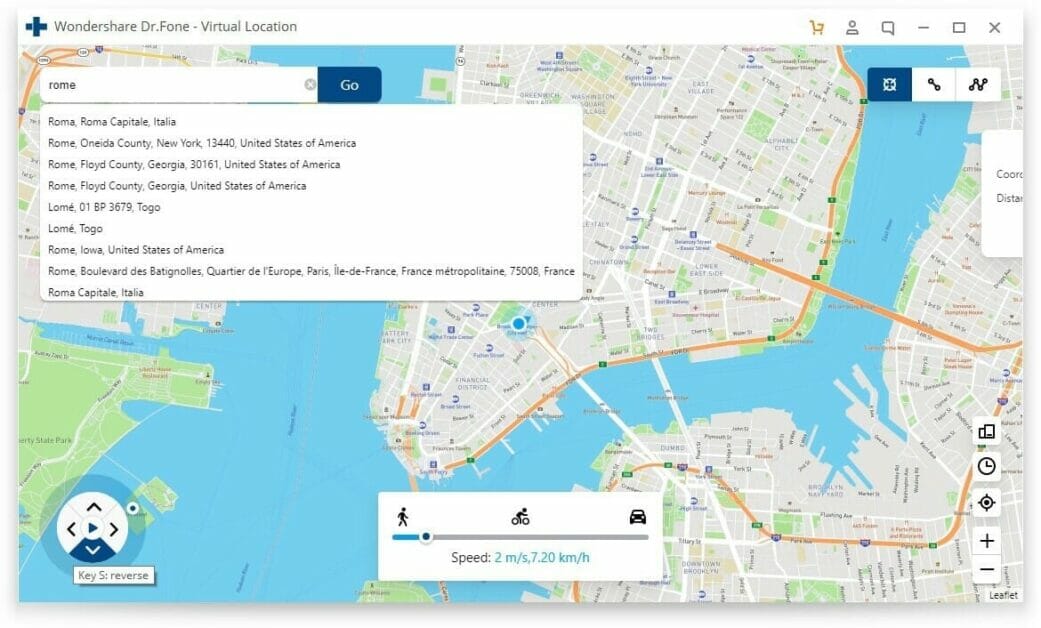
Step 3: You’ll be presented with a map interface on the screen. At the top left, you’ll see a search field. Enter the location you want to teleport to, and then click Go. A pin will drop on the desired place; click Move Here to confirm the location.
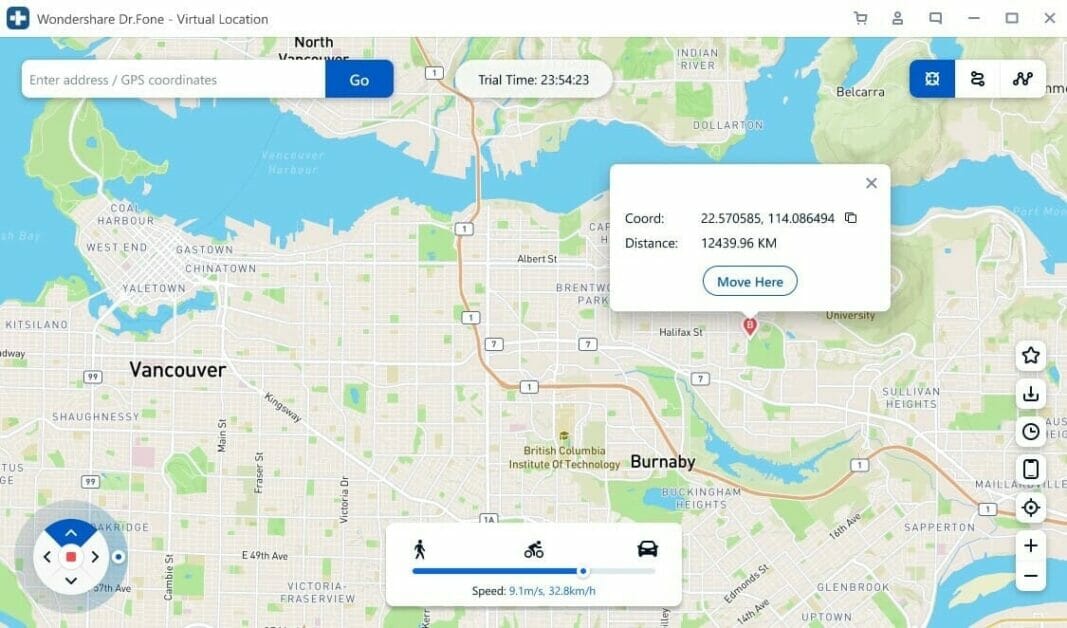
Step 4: The GPS location of your iPhone will immediately be changed to the selected location even without jailbreaking it.
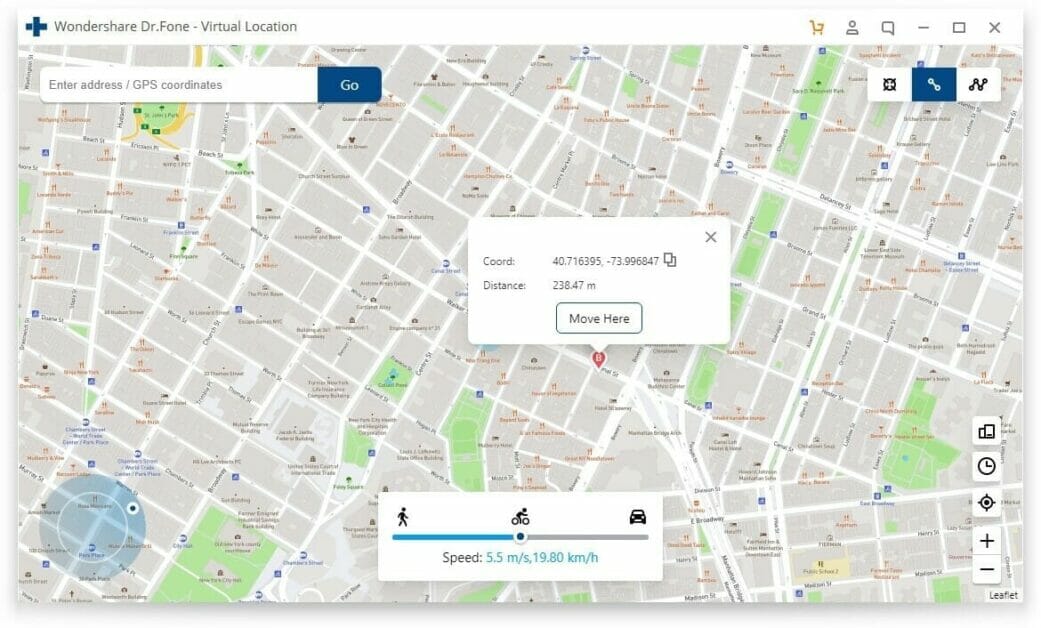
If you want to turn off the spoofing and pull real GPS data again, simply restart your phone.
Dr Fone – Virtual Location offers a free plan for people who want to test the application. But to take advantage of all the features without any restrictions, you can purchase a monthly license. All licenses are valid for a single PC, but it is possible to use up to 5 different mobile devices.
Dr Fone – Virtual Location has the best interface which is easy to navigate and is very appealing to the eye. You immediately get started on this tool after downloading it on your computer. Dr Fone – Virtual Location is very easy to use so you don’t have to have any expert skills to get started with it.
Dr Fone – Virtual Location has been used by many users to fake GPS location in AR games or location-based applications. Most of these users have been surprised by the amazing features bundled on this tool. Dr Fone – Virtual Location works beautifully and accomplishes its intended goal in a very short amount of time. It can fake GPS location on an iPhone or Android very efficiently without any hassle. If you are looking for a reliable software to change GPS location on your iPhone or Android, then look no further. Just go ahead and download Dr Fone – Virtual Location without any second thought.
Other ways to change GPS location on an iPhone or Android
Another method to change your GPS location on an iPhone or Android is to use a VPN.
Please note: Some websites falsely claim that using a VPN will change your GPS location. This is not true for most VPN apps because the primary purpose for a VPN is to change your public IP address.
Having said that, there are a number of VPN apps that come with a fake GPS system built in on top of the usual IP address masking. You can install an app, such as Surfshark, NordVPN or ExpressVPN.
Another simple yet risky way to change location of iphone is jailbreak, and surely you don’t want that.
Safely change your iPhone GPS location!
We hope this guide has made it easier for you to fake your iPhone’s location, whether for gaming, dating sites, or other purposes. In our opinion, Dr. Fone Virtual Location is the best GPS location changeer on the market. It’s easy to use, and doesn’t include any malware. Unlike other location changer software that work only on a single operating system, Dr. Fone- Virtual Location supports Windows and macOS, and this gives it an edge over other software. Dr. Fone Virtual Location is used by beginners as well as experts in Apple products. And therefore, we recommend this to our readers. Let us know in the comments below if you have any questions.
