Forgot your iPhone password? Here’s how you can regain access to unlock your device.
Apple offers many options for securing your iPhone including four-digit passcode, six-digit passcode, and other options like face ID and Touch ID. However, they might not work in some situations. You could also forget your passcode, which is even more problematic.
If you’re in a similar situation, then this guide is for you. We’ll show you how to unlock iPhone without passcode.
You can unlock your iPhone without passcode using two methods. Let’s find out how to do it in different ways.
1. How to unlock iPhone without passcode using Find My iPhone
You can use the official Find My app on your iPhone or visit the iCloud page to proceed with the process.
Step 1: Launch Find My iPhone page from any browser on any other device.
Step 2: Enter Apple ID and Password when prompted. You’ll see the location of your iPhone.
Step 3: Click on the iPhone you want to unlock.
Step 4: Select the Erase iPhone option.
Step 5: You’ll see a warning prompting that your iPhone data will be erased. If you are okay with this, click on the Erase option.
It’s worth noting that all of this comes at a cost. If your iPhone doesn’t have an active internet connection, you will not be able to unlock it without a passcode. Find My iPhone should also be enabled to unlock your phone. Lastly, the locked iPhone needs an Apple account logged in and its password.
To overcome these issues that you face when using Apple’s Find My iPhone, you can use the Dr.Fone – Screen Unlock software.
2. How to unlock iPhone without passcode using Dr.Fone – Screen Unlock
Wondershare’s Dr.Fone is the perfect solution when it comes to unlocking an iPhone without a passcode. It supports a wide variety of iPhone screen locks, including:
- four-digit passcode
- six-digit passcode
- Face ID
- Touch ID
- Screen Time Passcode
Moreover, Dr.Fone has a higher success rate when it comes to unlocking locked iPhones, given that they run iOS 9 and later versions.
Dr.Fone – Screen Unlock has no restrictions like Find My iPhone. So, you won’t have trouble unlocking your iPhone without passcode.
Furthermore, it is super simple to use. You don’t need superior technical knowledge. Here’s how you can use Dr.Fone – Screen Unlock to unlock your iPhone without a passcode
Step 1: Download Dr.Fone – Screen Unlock on your Mac or Windows operating system, and connect your iPhone to your computer.
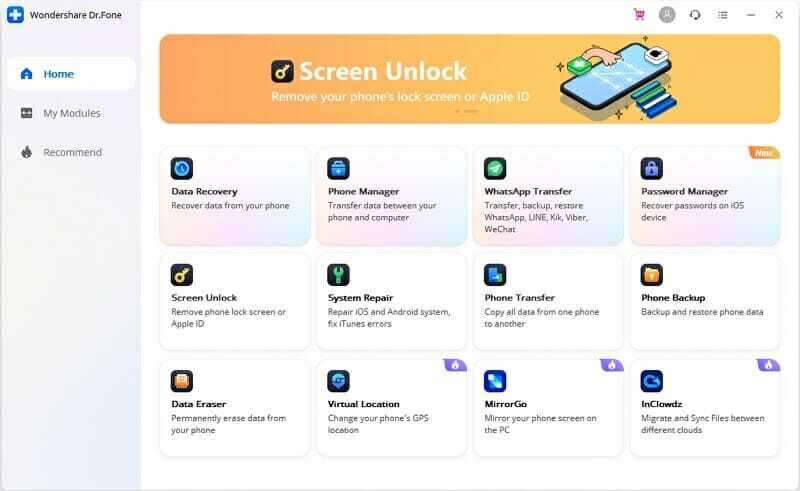
Step 2: You’ll see the unlock window. Simply click the Unlock iOS Screen to get started.
Step 3: Follow the on-screen instructions to put your device into DFU mode.

Step 4: Dr.Fone will detect the connected device. Simply click on the Start button, and it’ll download a configuration file to unlock your iPhone. It might take some time depending on your internet speed.
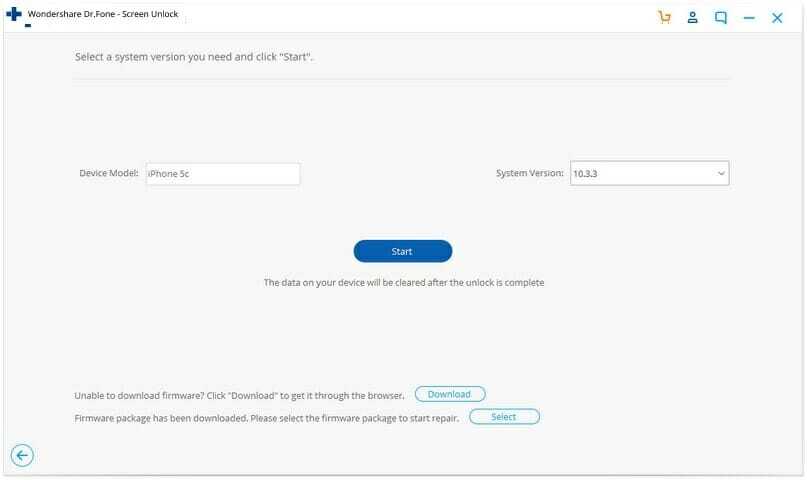
Step 5: Once the download is done, click on the Unlock Now button to continue with the process.
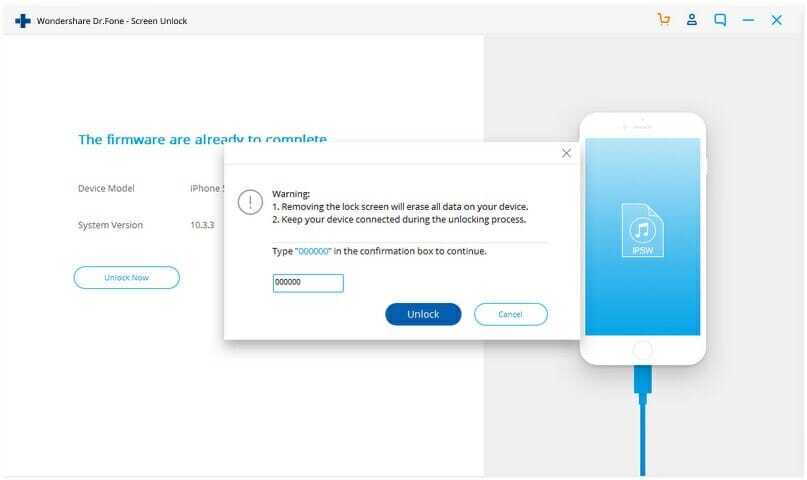
Step 6: Once you follow the procedure, your iPhone will unlock without a passcode, and Dr.Fone will remove the previous passcode.
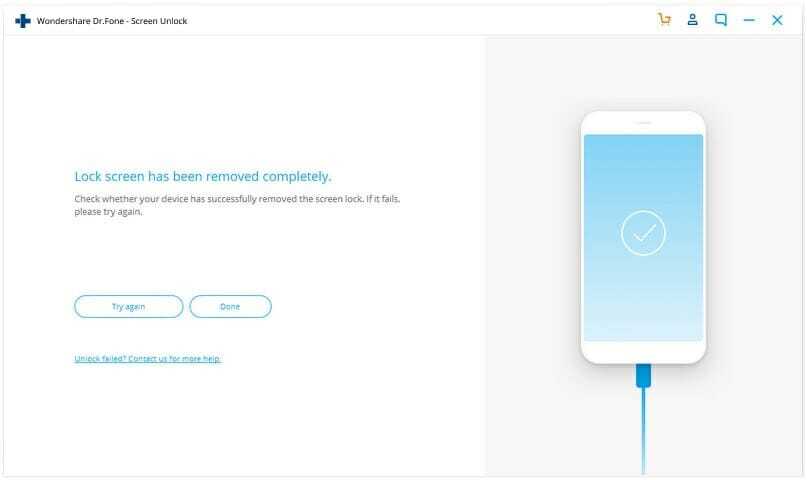
NOTE: The above steps might delete the data on your device. To protect your files, it’s best to take a backup of your data to a computer first.
Why should you pick Dr.Fone – Screen Unlock over iTunes?
First and foremost, because it’s a Wondershare software! I have tested and used various software by the developers and gladly found them adapt, easy to use, and secure, just like this one.
Then, Dr.Fone – Screen Unlock performs really well and does what it promises. What I love is that it makes unlocking iPhone without passcode so easy. You don’t need special technical skills or wait for hours; the process is quick and efficient.
Additionally, when it comes to unlocking software, there’s always an issue of compatibility, usability, trustability, and success rate. Thankfully, Dr.Fone – Screen Unlock is
- Compatible with the latest iOS update.
- Compatible with the latest iPhone models.
- Compatible with both Mac and Windows.
- Super-easy to use; unlike iTunes, there are no technical steps involved.
Unlock Your iPhone With Ease
There are several reasons why you might be locked out of your iPhone. However, iPhones are built with security in mind. So, you can use these two methods to unlock your iPhone if you forget your passcode.
Dr.Fone – Screen Unlock is a much better tool than iTunes for unlocking iPhone without passcode since it’s easy to use and has a higher success rate.


